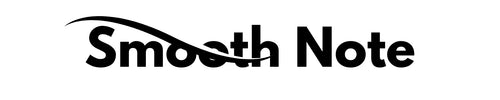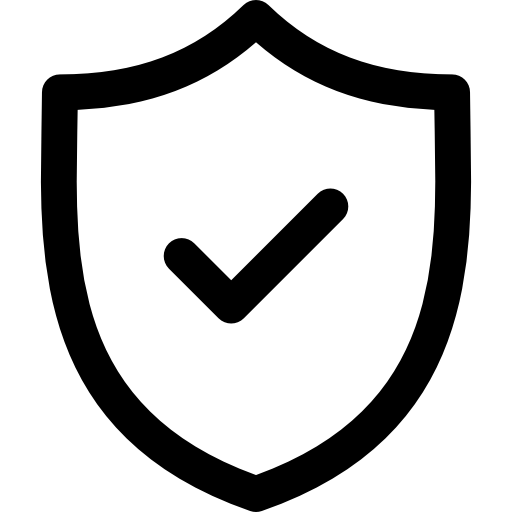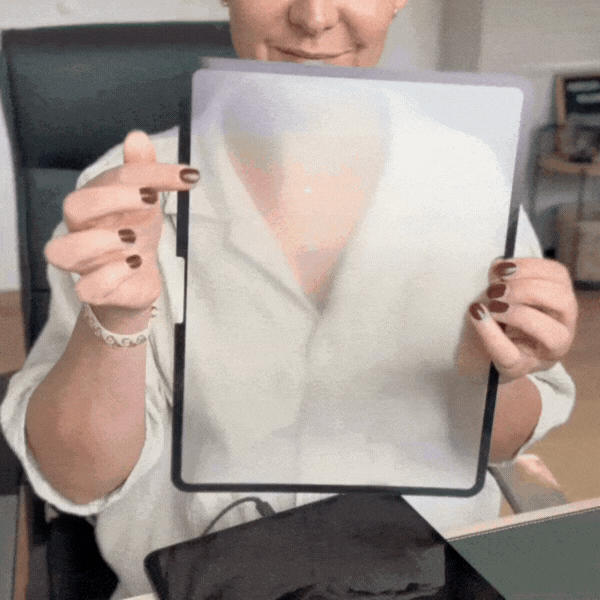
Find out iPad model by model number
You can easily find out your iPad model: Go to Settings > General > About > Click on Model Number.
It is also located on the back of the iPad.
| Apple model | Year | Model number |
| Apple iPad 11.0, 11th Generation (A16) |
2025 |
A3354, A3355, A3356 |
|
Apple iPad (10.9), 10th generation |
2022 |
A2757, A2777, A2696 |
|
Apple iPad (10.2), 9th generation |
2021 |
A2603, A2604, A2602, A2605 |
|
Apple iPad (10.2), 8th generation |
2020 |
A2270, A2428, A2429, A2430 |
|
Apple iPad (10.2), 7th generation |
2019 |
A2197, A2200, A2198 |
|
Apple iPad (9.7), 6th generation |
2018 | A1893, A1954 |
|
Apple iPad (9.7), 5th generation |
2017 |
A1822, A1823 |
|
Apple iPad (9.7), 4th generation |
2012 |
A1458, A1459, A1460 |
| Apple model | Year | Model number |
|
Apple iPad Air 11.0 (M3) |
2025 | A3266, A3267, A3270 |
|
Apple iPad Air 13.0 (M3) |
2025 | A3268, A3269, A3271 |
|
Apple iPad Air 13.0 (M2) |
2024 | A2898, A2903, A2904 |
|
Apple iPad Air 11.0 (M2) |
2024 | A2899, A2900, A2902 |
|
Apple iPad Air (10.9), 5th generation |
2022 | A2588, A2589, A2591 |
|
Apple iPad Air (10.9), 4th generation |
2020 | A2316, A2324, A2325, A2072 |
|
Apple iPad Air (10.5), 3rd generation |
2019 | A2152, A2123, A2153, A2154 |
|
Apple iPad Air 2 (9.7) |
2014 |
A1566, A1567 |
|
Apple iPad Air (9.7) |
2014 |
A1474, A1475, A1476 |
| Apple model | Year | Model number |
|
Apple iPad Pro 13.0 (M4) |
2024 |
A2925, A2926, A3007 |
|
Apple iPad Pro 11.0 (M4) |
2024 |
A2836, A2837, A3006 |
|
Apple iPad Pro (12.9), 6th generation |
2022 |
A2764, A2437, A2766, A2436 |
|
Apple iPad Pro (11.0), 4th generation |
2022 |
A2435, A2761, A2762, A2759 |
|
Apple iPad Pro (12.9), 5th generation |
2021 |
A2378, A2461, A2379, A2462 |
|
Apple iPad Pro (11.0), 3rd generation |
2021 |
A2301, A2459, A2460, A2377 |
|
Apple iPad Pro (12.9), 4th generation |
2020 |
A2229, A2069, A2232, A2233 |
|
Apple iPad Pro (11.0), 2nd generation |
2020 |
A2228, A2068, A2230, A2231 |
|
Apple iPad Pro (12.9), 3rd generation |
2018 |
A1876, A2014, A1895, A1983 |
|
Apple iPad Pro (11.0) |
2018 |
A1980, A2013, A1934, A1979 |
|
Apple iPad Pro (12.9), 2nd generation |
2017 |
A1670, A1671, A1821 |
|
Apple iPad Pro (10.5) |
2017 |
A1701, A1709, A1852 |
|
Apple iPad Pro (9.7) |
2016 |
A1673, A1674, A1675 |
|
Apple iPad Pro (12.9) |
2015 |
A1584, A1652 |
| Apple model | Year | Model number |
|
Apple iPad Mini 7 (8.3) |
2024 |
A2993, A2995, A2996 |
|
Apple iPad Mini 6 (8.3) |
2021 |
A2567, A2568, A2569 |
|
Apple iPad mini 5 (7.9) |
2019 |
A2133, A2124, A2125, A2126 |
|
Apple iPad mini 4 (7.9) |
2015 |
A1538, A1550 |
Free Shipping
Fast Delivery
30-Day Satisfaction Guarantee
Free Shipping
Fast Delivery
30-Day Satisfaction Guarantee
Free Shipping
Fast Delivery
30-Day Satisfaction Guarantee
Free Shipping
Fast Delivery
30-Day Satisfaction Guarantee
Free Shipping
Fast Delivery
30-Day Satisfaction Guarantee
Free Shipping
Fast Delivery
30-Day Satisfaction Guarantee
Free Shipping
Fast Delivery
30-Day Satisfaction Guarantee
Free Shipping
Fast Delivery
30-Day Satisfaction Guarantee
Free Shipping
Fast Delivery
30-Day Satisfaction Guarantee
Free Shipping
Fast Delivery
30-Day Satisfaction Guarantee
Free Shipping
Fast Delivery
30-Day Satisfaction Guarantee
Free Shipping
Fast Delivery
30-Day Satisfaction Guarantee

Writing - like on real paper
Does your Apple Pencil slip across the glass and your handwriting look inaccurate?
The fine paper texture gives you better grip, more control, and a pleasant writing experience – for clean, precise letters and notes that simply look better!

Easy to install and remove
The Smooth Note film puts an end to air bubbles, crooked films and annoying fiddling.
Thanks to its special anti-slip coating, the reusable film adheres securely to your iPad – no adhesive, no bubbles, no frustration. And when you don't need it? Simply remove it – without leaving any residue and in a snap .
30-Day Money-Back Guarantee!
If you're not 100% satisfied within the first 30 days, simply return it to us and we'll refund you in full.
250+ Reviews
Sieh dir an, was unsere Kunden über die Smooth Note Papierfolie sagen.
Fantastische Qualität!
Die Smooth Note Papierfolie fühlt sich an wie echtes Papier. Der Stift gleitet präzise und endlich rutscht nichts mehr. Perfekt zum Schreiben und Zeichnen!
So froh, dass ich sie gefunden habe!
Ich liebe diese Folie! Sie lässt sich super einfach anbringen, hält ohne Kleber und das Schreibgefühl ist unglaublich angenehm. Genau das, was meinem iPad gefehlt hat.
Frequently Asked Questions
How does it feel to write on the slide?
How does it feel to write on the slide?
Writing on the film feels almost like writing on real paper—you'll feel the resistance and texture , allowing you to draw more precise lines . It's perfect for anyone who prefers the natural writing experience without using traditional pen and paper.
How do I clean the paper foil?
How do I clean the paper foil?
The paper film is very easy to clean! You can wipe it with a damp cloth or water to remove dust and dirt. The underside with the anti-slip coating only needs occasional dusting – the adhesion remains unchanged .
Does the film also stick to tempered glass films?
Does the film also stick to tempered glass films?
Yes , the paper film also adheres to tempered glass. It's important that both surfaces—the tempered glass and the paper film—are clean to ensure optimal adhesion. Make sure there are no dust or dirt particles between them.
How do I make the most of the film?
How do I make the most of the film?
The film works well with all iPad pens, but the paper feel is best appreciated when using the Smooth Note attachments . They provide the best writing experience and even more precise lines, perfectly complementing the natural paper feel.